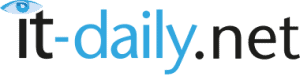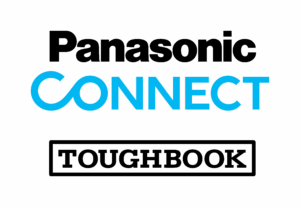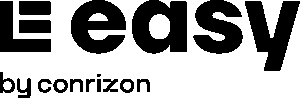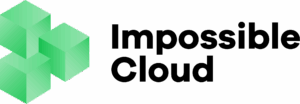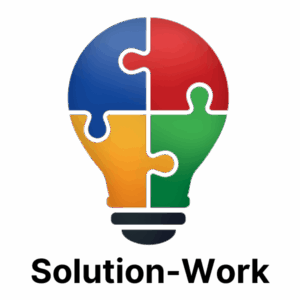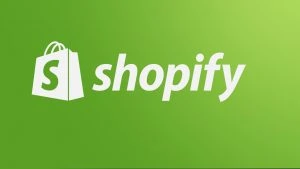Moving Exchange mailboxes from one database to another is sometimes required to reduce the size of database, for migration, and other purposes.
To move the mailboxes to another database, you can use the Exchange Admin Center (EAC) or PowerShell cmdlets in the Exchange Management Shell (EMS). In this article, we will looking at the stepwise process to move the Exchange mailboxes using the EAC and the EMS. We will also be mentioning a third-party EDB to PST converter tool that can help move mailboxes from the EDB file (online or offline) to another database without any hassle.
Methods to Move Exchange Mailboxes to Another Database
Below, we will discuss how to move the Exchange mailboxes from one database to another using the EAC and the PowerShell cmdlets. However, before you start the process, ensure that the user account you will be using for the process has the Mailbox Move role assigned to it. Also, you can move the mailboxes within an on-premises Exchange organization in the same Active Directory forest.
Method 1: Move Exchange Mailboxes using the EAC
You can use the Exchange Admin Center (EAC) to move single or multiple mailboxes to another database within the same forest. Here are the steps you need to follow:
- Login to Exchange Admin Center and navigate to recipients > migration.
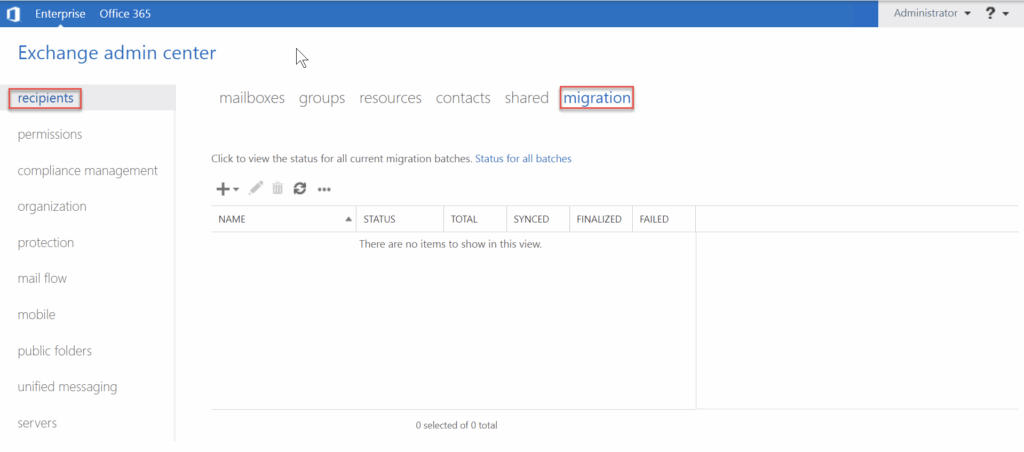
Click on the + icon and select Move to a different database.
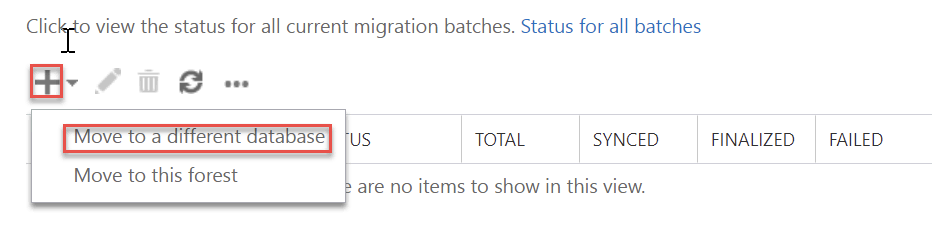
Now, you need to select the mailboxes that you want to move to another database. Click the Select the users that you want to move radio button.
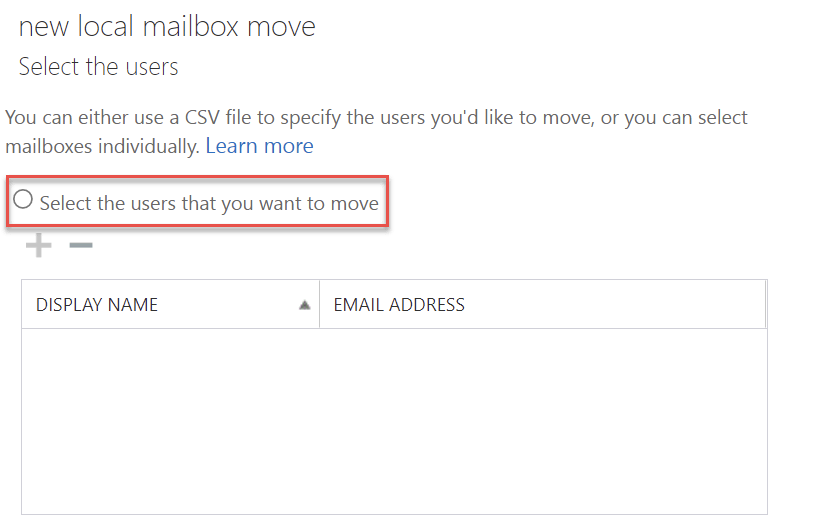
Click the + icon, select the mailbox that you want to move, and click on add ->. You can select multiple mailboxes. Once selected, click on OK.
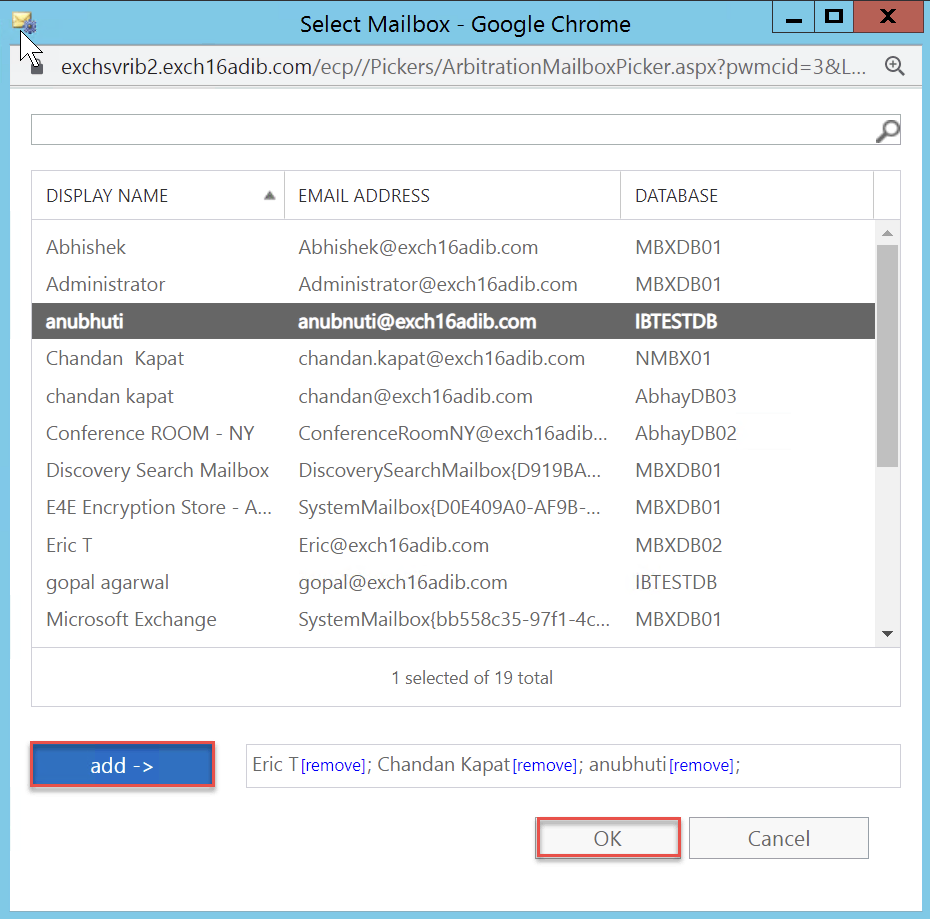
- Once you have selected the mailboxes, click on Next.
- Now, you need to configure the move request. For this,
- Enter the migration batch name.
- In the Archive section, select one of the three radio buttons according to your need for moving the archive mailboxes.
- In the Target database section, click on the Browse button and select the database where you want to move the mailboxes.
- If you have selected first or third radio button in the Archive section, you need to select a target database for the archive mailboxes. For this, click on the Browse button in the Target archive database section and select the database.
- Set a Bad Item Limit for the mailboxes.
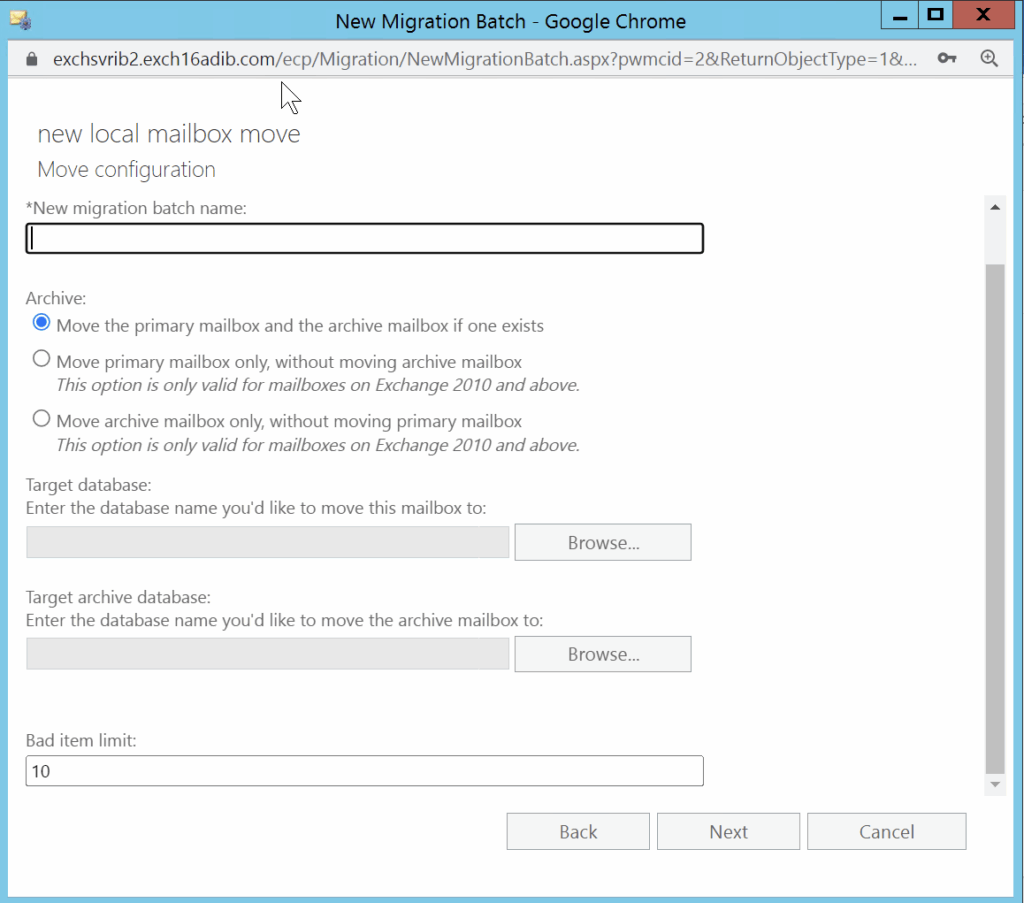
Select the user id for receiving the confirmation email after the migration is completed. You also need to select the preferred option to start and complete the batch. Then, click on new.
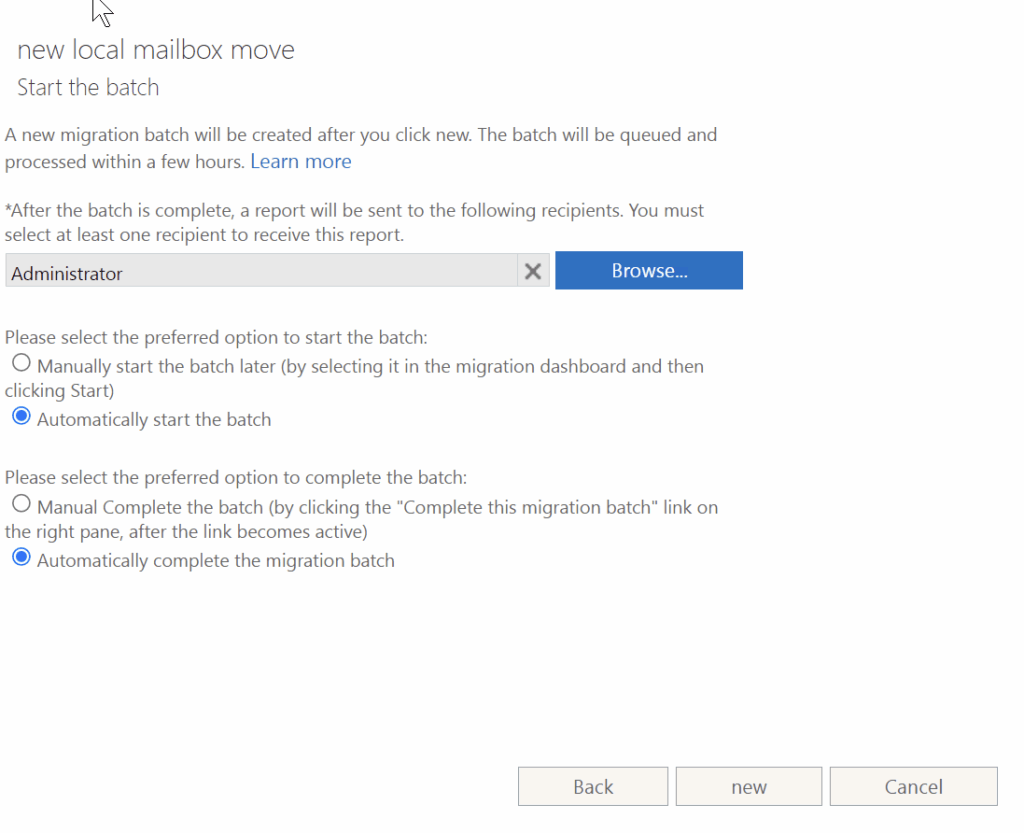
You can see the details of the move process on the migration screen. When the mailboxes will be moved successfully, the status will change to completed.
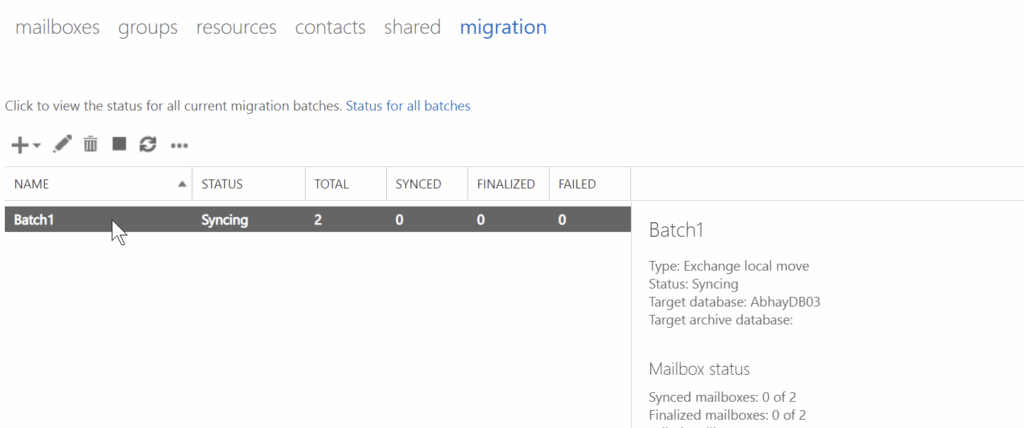
Method 2: Move Exchange Mailboxes using the PowerShell Cmdlets
You can also use the PowerShell cmdlets in the Exchange Management Shell to move a single or multiple mailboxes from one database to another. For this, you can use the New-MoveRequest PowerShell cmdlet (see the below example).
New-MoveRequest -Identity ‘Anubhuti’ -TargetDatabase “MBXDB03”
This cmdlet will move a single mailbox to the target database. If you want to move all the mailboxes from one database to another, you can use the cmdlet as given below:
Get-Mailbox -Database MBXDB01 | New-MoveRequest -TargetDatabase MBXDB03 -BatchName “MBXDB01toMBXDB03”
To check if the move request is successful and the mailbox(es) has been moved to the desired mailbox database, run the following command:
Get-MoveRequestStatistics –Identity Anubhuti
An Easy Way to Move Exchange Mailboxes to Another Database
The manual methods mentioned above are time consuming and require technical skills and additional permissions. If you want to move mailboxes from one database to another in a simple and efficient way, you can use an EDB to PST converter tool, like Stellar Converter for EDB.
This tool can easily extract mailboxes from online as well as offline EDB file and then directly export them to another live Exchange Server database. The tool has an intuitive GUI that does not require complex PowerShell scripts to move the mailboxes. The process is quick and more efficient than the manual methods as the tool can process up to 8 mailboxes at a time. It can also export the user mailboxes, public folders, mailbox archives, and other EDB file items to PST and various other file formats.
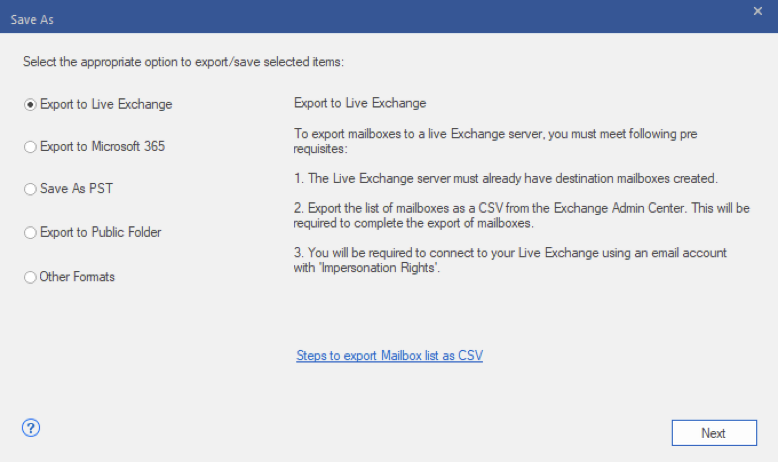
Conclusion
In this article, we have discussed how to use Exchange Admin Center and New-MoveRequest PowerShell cmdlet to move the mailboxes from one database to another mailbox database in the same AD forest. In case there are issues or the manual methods fail, you may refer to the Microsoft documentation for the solution. This may require administrative efforts and take some time to complete the migration. You can avoid such hassles by using an EDB to PST converter tool, such as Stellar Converter for EDB. The tool can extract all mailboxes from an online or offline EDB file and then directly export them to a different database. It can also export mailboxes and other items from Exchange database file to Exchange Online (Microsoft 365) directly in a few clicks.